Setting up SSL can be complicated and time-consuming. Why not let our qualified experts activate and install it for you?
To generate the CSR code on Microsoft IIS 7 server, you can use Microsoft Internet Information Services Manager tool. Please perform the following steps:Open Internet Information Services Manager. For this, go to the
1. Open Internet Information Services Manager. For this, go to the Start menu >> Administrative Tools >> select Internet Information Services (IIS) Manager. Alternatively, you can press Win+R, enter inetmgr in the Open field and click OK.
2. Click on the required server name.
3. From the center menu double-click the Server Certificates option.
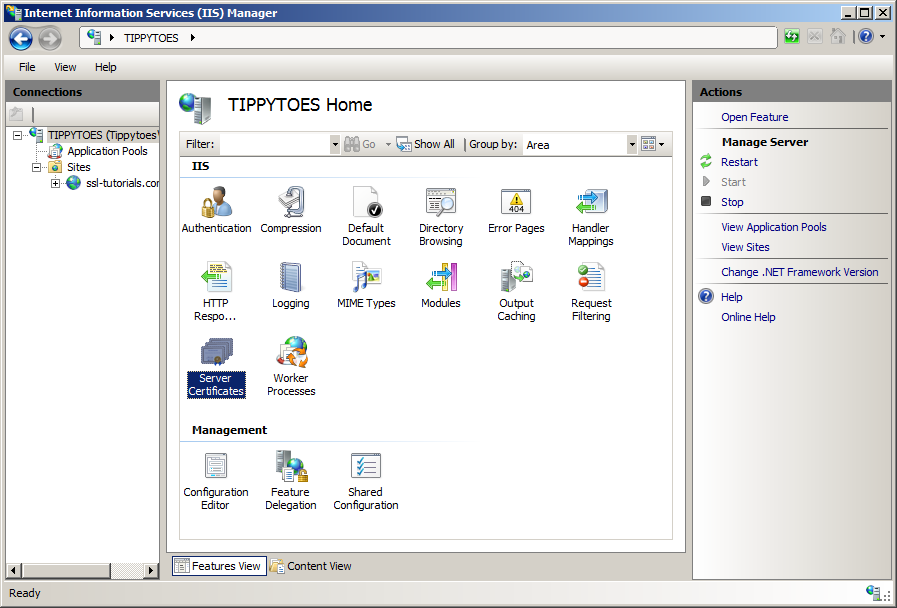
4. On the next page press the Create Certificate Request button in the Actions right-side section.
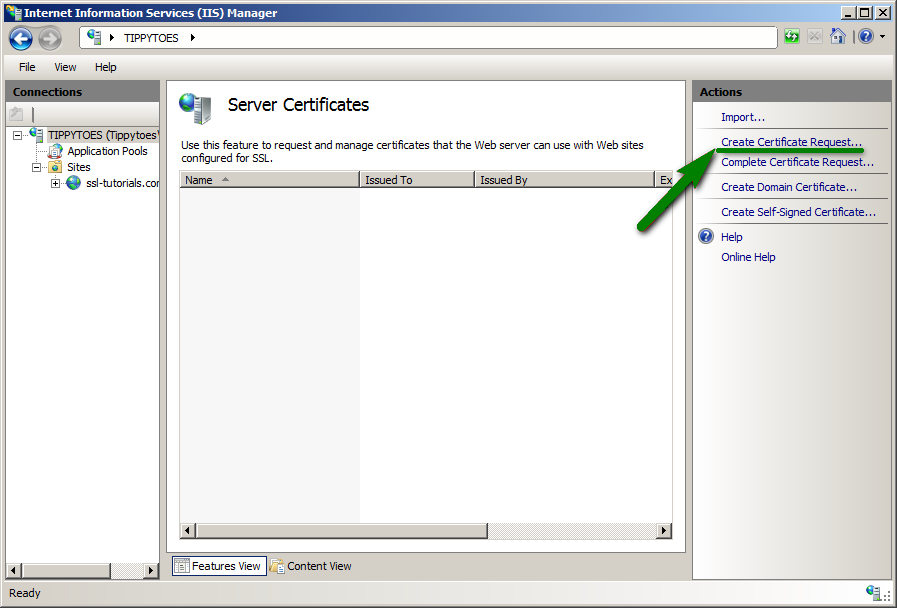
5. This will run a Certificate request wizard. The first window titled Distinguished Name Properties will ask you for the details that will be included in the CSR code. They are the following:
- Common Name: fully qualified domain name you would like to secure with an SSL certificate. If the certificate you are activating is a Wildcard SSL, please include an asterisk in front of the domain name; e.g. *.example.com.
- Organization: officially registered name of the company applicant.
- Organization Unit: name of a division or department within the organization entered above.
- City/Locality: complete name of your city or town.
- State/Province: complete name of your state or province.
- Country/Region: two-letter code of your country.
Please use only alphanumeric characters for the CSR information. After all the details are filled, click Next.
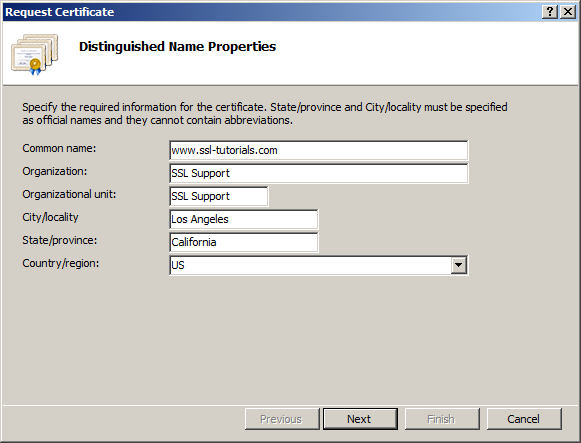
6. On the next screen titled Cryptographic Service Provider Properties leave Microsoft RSA SChannel Cryptographic Provider unchanged, choose 2048 as Bit Length and click Next.
In accordance with the Comodo Certificate Authority (now Sectigo) policy, starting from December 20, 2010, SSL Certificates can be issued using CSR codes with at least 2048-bit key length.
Note: CSR codes with the key size larger than 4096 bits will not be accepted by our system due to a technical restriction from our upstream provider.
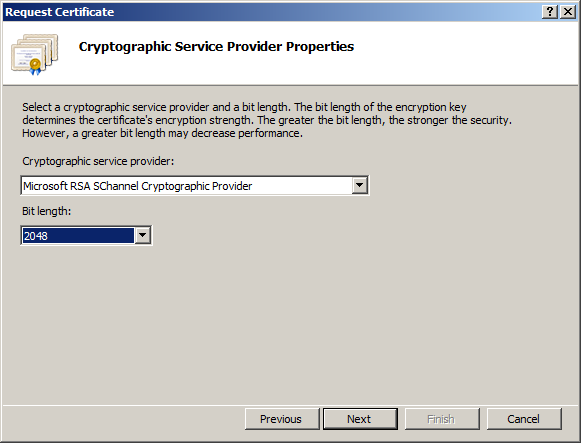
7. In the next window, provide the name of the certificate request file and location where it should be saved. Click Finish.
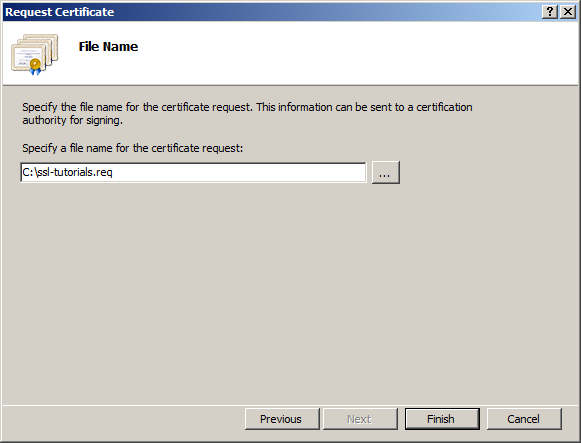
Congratulations, the CSR code has been generated. You can now open the file you created, copy the whole contents with —–BEGIN NEW CERTIFICATE REQUEST—– and —–END NEW CERTIFICATE REQUEST—– tags and submit it during the certificate activation in your account with us.